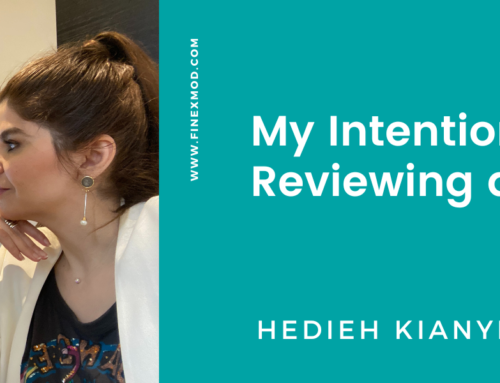In the previous post I took you through a project finance model containing multiple copy and paste codes. In this post I will show you the steps to insert the parallel model into your own project finance models:
Step 1: I have my project finance model and the parallel model both open
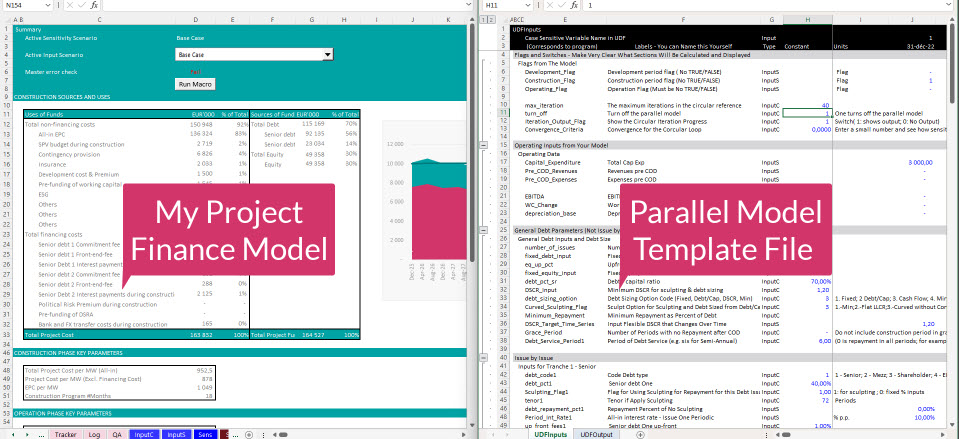
Step 2: In the “UDF output” sheet in the parallel model, there’s button on the top. I click on it and a pop-up menu opens
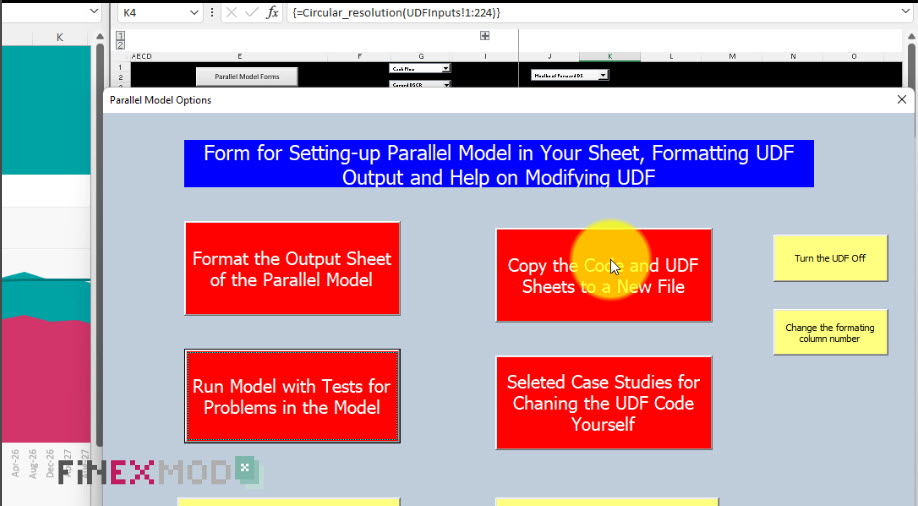
Step 3: I click on the button to export the two worksheets and the VBA project from the UDF to my own model
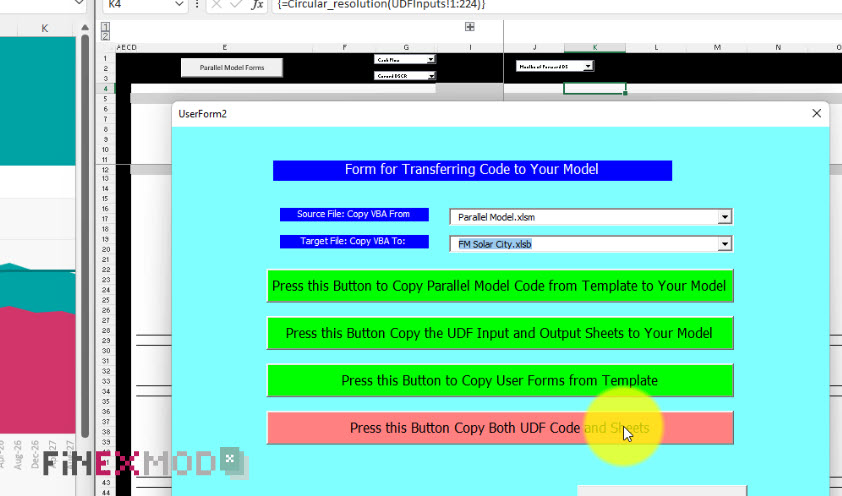 Step 4: I go back to my model and see that the two sheets are included in the model now. At this point I can close the parallel model file.
Step 4: I go back to my model and see that the two sheets are included in the model now. At this point I can close the parallel model file.
Step 5: I go to “USD input” sheet and establish the necessary link. Some input might not be relevant to my case, so I just don’t active or input 0 for those items
Step 6: I go to UDF output sheet and click on the button and select formatting
Step 7: Now that the UDF is populated, I make the necessary links to my model. For example, my total project cost line which used to be hard-coded pasted value, I link it to the UDF output. I do the same for debt sizing and for repayment profiles.
Step 8: I check that there are no discrepancies between my calculation and the UDF results and if there are any, I drill down to understand where the difference is coming from.
This is the real innovation in the field of project finance modeling and is a real optimization tool. So, it is up to you, if you want to deal with the circular reference issue by using copy and paste like a pill to swallow to make the pain less painful or do this solution which is an implant and upgrade your model to a new level. The choice is yours.